ElauPro’s collaboration features allow you to work efficiently with team members, clients, and partners on your KNX integration projects. By managing contacts, defining roles, and sharing projects, you can create a streamlined workflow that enhances communication and project delivery.
The Contact Management system in ElauPro helps you organize and manage all individuals involved in your projects. This centralized approach ensures that everyone has appropriate access to project information based on their role and relationship to your company.
External contacts are individuals outside your company who you collaborate with on projects, such as clients, electricians, or external consultants.
To add an external contact:
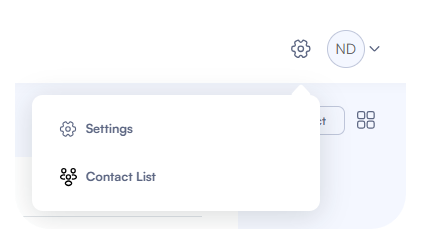
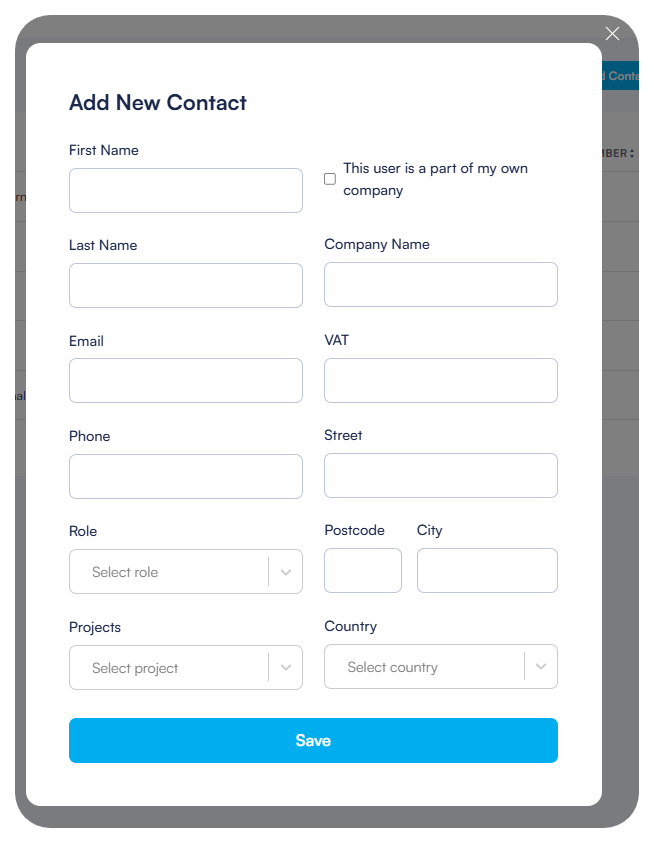
Company members are colleagues who need access to ElauPro projects. Adding them as contacts allows you to share projects and assign specific responsibilities.
To add a company member:
When you add someone as a company member, they will appear with an indicator in the “Is Member” column of your contact list.
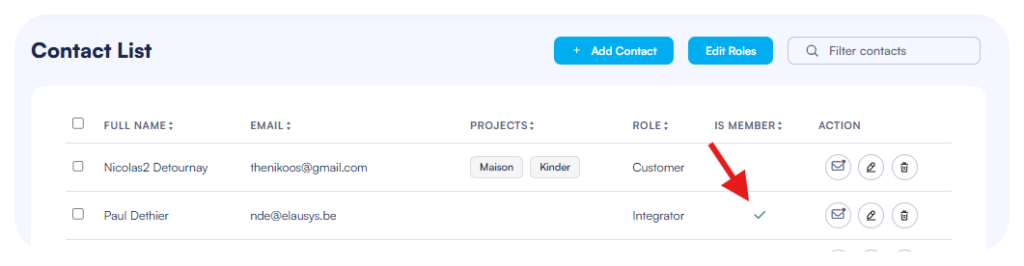
Each contact in ElauPro has various properties that define their relationship to your projects and determine what actions they can perform.
Contact properties include:
From the Contact List view, you can:
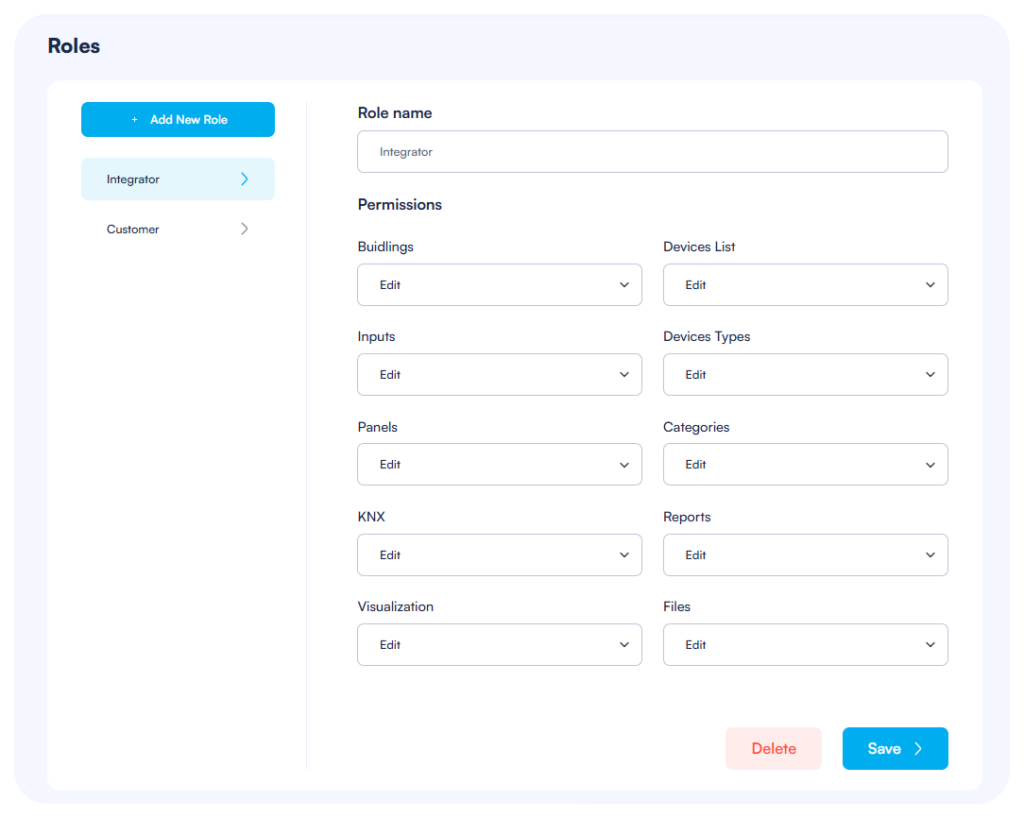
For each role, you can define granular permissions across all sections of ElauPro:
Best practices for role configuration:
ElauPro’s project sharing features enable collaboration with both internal team members and external contacts. You can control exactly who has access to each project and what level of access they have.
From the Contact List
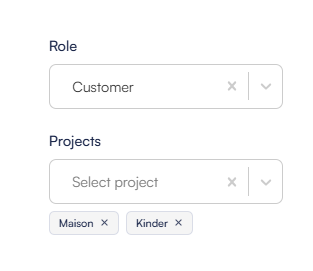
Once you’ve shared a project with contacts, you can manage their access throughout the project lifecycle:
Viewing Project Participants
Modifying Access Permissions
Project Transfer If you need to hand over a project to a client or another integrator:
Project Sharing Notifications
© 2024 Elausys. All rights reserved