ElauPro allows you to export your configuration to ETS (Engineering Tool Software) and import KNX group addresses. This section explains how to configure KNX settings, export your project to ETS, and import group addresses from your ETS project.
ElauPro automatically generates KNX group addresses for all devices configured in your project. The group address structure follows standard KNX conventions and is organized in a three-level hierarchy:
Group addresses are formatted as: Main/Middle/Object (e.g., 1/0/4)
For example:
This structured approach ensures that your group addresses are logically organized and easily identifiable in your ETS project.
ElauPro uses standardized abbreviations for group objects to maintain consistency and clarity. These abbreviations are used in the naming of group addresses and help identify the type of control or feedback being sent. Here are the common object abbreviations used in ElauPro:
Abbreviation | Description | Function |
SWI | Switch On/Off | Basic on/off control |
TIM | Timer | Time-based control |
DIM | Dim Relative | Brightness control (relative adjustment) |
DIMH | Dim Relative Hue | Hue control for RGB lighting |
DIMS | Dim Relative Saturation | Saturation control for RGB lighting |
DIMV | Dim Relative Brightness | Brightness control for RGB lighting |
ABS | Absolute value | Precise value control |
RGB | RGB Color | Color control for RGB lighting |
TMP | Temperature | Temperature value |
SET | Setpoint | Target value setting |
MOD | Mode | Operation mode selection |
UPD | Up/Down | Directional control |
STEP | Step/Stop | Incremental movement |
STOP | Stop | Halt movement |
POS | Position | Position control |
SLA | Slat | Blind slat angle control |
OUT | Output | Output value |
FB | Feedback | Status feedback signals |
The “FB” prefix is used for all feedback objects (e.g., FB SWI, FB DIM) to clearly distinguish between control commands and status feedback.
When configuring your KNX integration, you can specify what information is included in the group address description, such as:
These settings ensure that your group addresses are properly organized and easily identifiable in your ETS project.
ElauPro allows you to configure how actuator channels are described in your KNX project. You can choose to:
Properly configured actuator descriptions make it easier to identify and troubleshoot connections during programming, installation and maintenance.
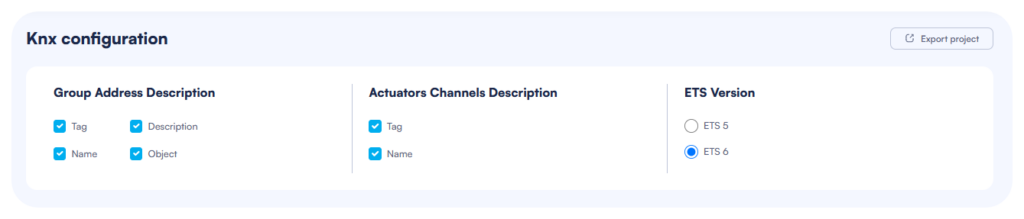
To export your ElauPro project to ETS:
The system will generate an ETS project file that you can download and import into your ETS software.
Once you have exported your project from ElauPro, follow these steps to import it into ETS:
After importing, you can add additional KNX devices to your project in ETS and configure them as needed.
NOTE: When importing a project in ETS 6, a warning “Import Conflict” saying that another project was found with the same identifier could occur. In that case, make sure to select “Import Copy”
ElauPro allows you to import group addresses from your ETS project, which is particularly useful when you have expanded your ETS project with additional devices or want to integrate devices not included in the original ElauPro configuration.
Before importing into ElauPro, you need to export your group addresses from ETS in XML format:
This XML file contains all the group addresses and their properties from your ETS project and is ready to be imported into ElauPro.
To import group addresses:

After importing group addresses from ETS, you can use them within ElauPro:
Imported addresses appear on the KNX section and in the visualization widgets edition, on the right side of the communication objects and can be filtered by name or address value using the search functionality.
Note: If no group addresses have been imported yet, the system will display “No group addresses have been imported yet” as shown in the screenshot.
© 2024 Elausys. All rights reserved