The HyperVisu server and ElauPro must be properly connected to enable seamless project management and configuration transfer. This connection allows you to design your project in ElauPro and then deploy it directly to your HyperVisu server.
To establish a connection between ElauPro and your HyperVisu server, you need to register the server’s unique serial number and security token in ElauPro:
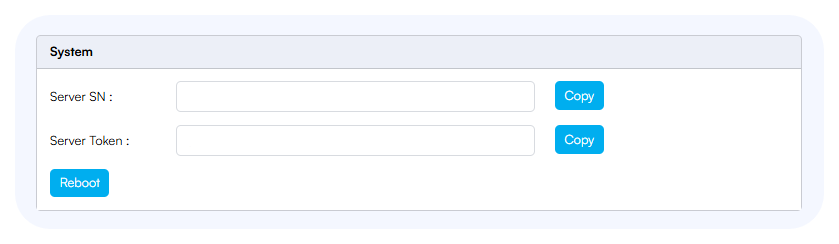
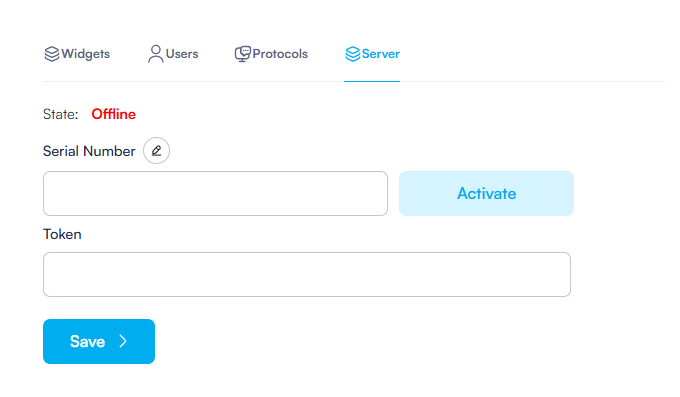
This process creates a secure link between your ElauPro project and the specific HyperVisu server. The serial number and token act as authentication credentials, ensuring that your project configurations can only be downloaded to the authorized server.
After registering the serial number and token, ElauPro will attempt to establish a connection with the HyperVisu server:
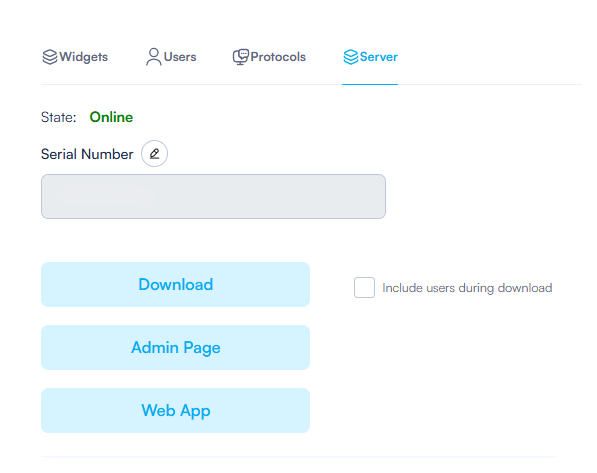
When the status changes to “Online,” your ElauPro project is successfully connected to your HyperVisu server, and you can proceed with configuration transfers.
Once your ElauPro project is connected to the HyperVisu server, you can download your configuration:
The download process transfers all necessary configuration data from your ElauPro project to the HyperVisu server, including rooms, devices, widgets, users, and visualization settings.
© 2024 Elausys. All rights reserved